Nov 06, 2025
 100
100
To add Respondus LockDown Browser to a quiz use the following steps:
Open your course
In the NavBar, click Tools > Quizzes
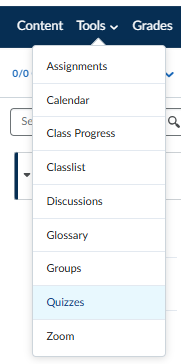
Once you are in the Quizzes page, click on the LockDown Browser tab
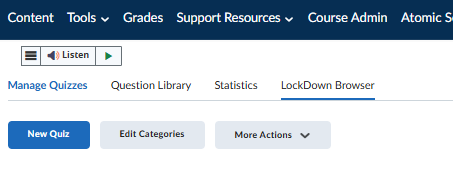
Once in the LockDown Browser tab you will see a list of all of the quizzes available in the course. If you click the carat next to the quiz and click settings you will get the option to add LockDown Browser to the exam.
Please follow the settings pages to set up LockDown Browser to your preferences.
Once LockDown Browser is set up it will show "Required" next to the quiz in the page.



