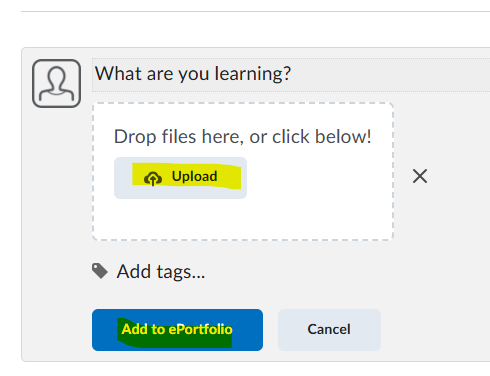Oct 31, 2025
 143
143
Begin by clicking on the "ePortfolio" link in the blue course or organization homepage Navbar
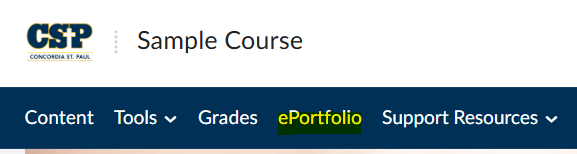
Next, click on the "Add Files" link under the "What are you learning?" box
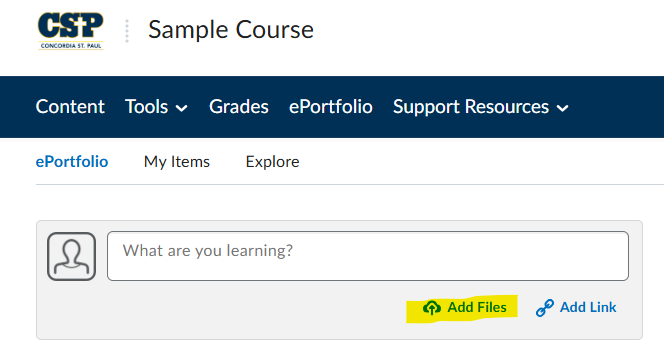
Click on the "Upload" icon and browse your computer for the file you want to upload then click on "Add to ePortfolio" to add it to your ePortfolio dashboard.