Sep 08, 2025
 170
170
Begin by clicking on the "Tools" dropdown in the blue navbar, then "Quizzes." Next, click on the caret next to the quiz or exam you'd like to print and click "Print."
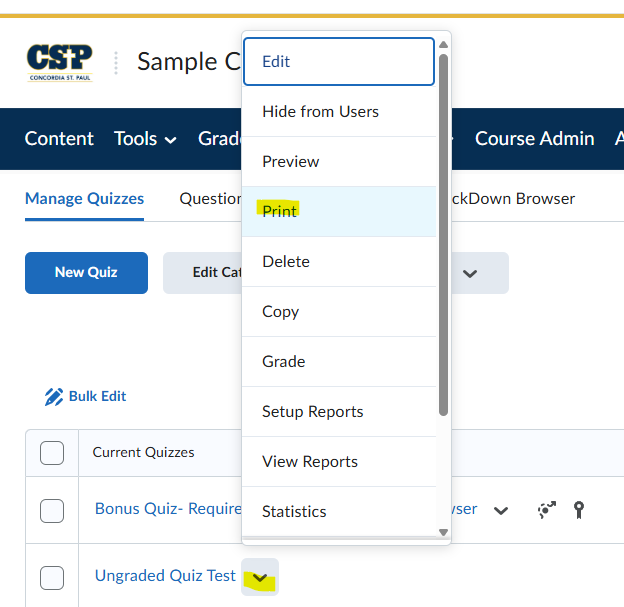
Click the blue "Print" button in the bottom left corner to choose your printer and print the document.



