Oct 30, 2025
 221
221
To add a form to your ePortfolio, begin by clicking on the "ePortfolio" tab on the blue navbar

At the bottom right of the screen click on the "Add Other Items" dropdown, then "Form Response"
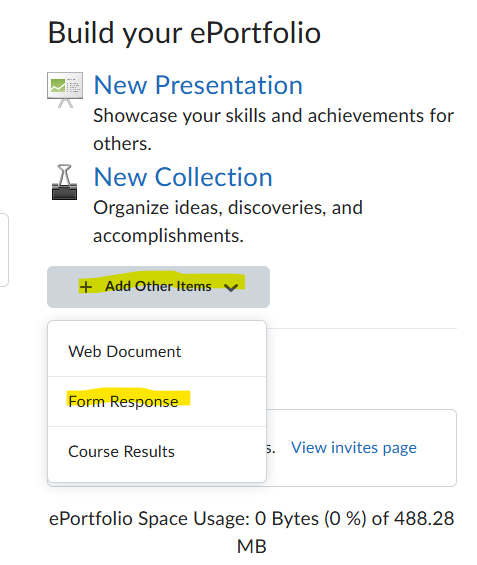
Next, find and click on the Form you need
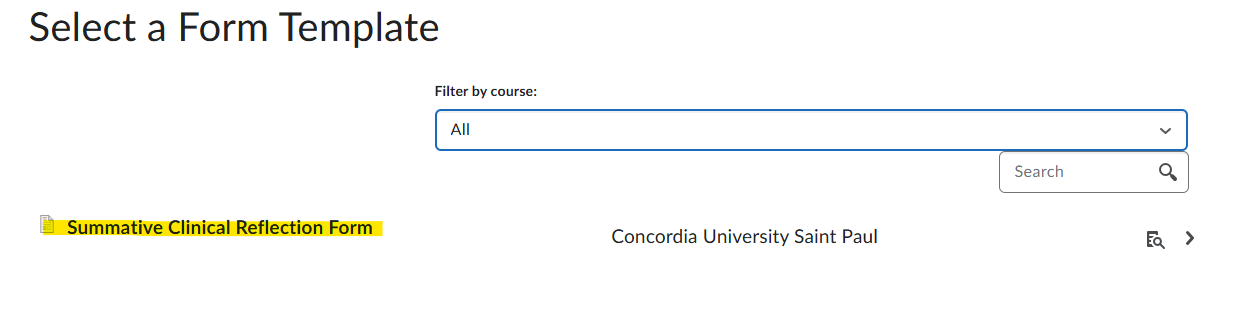
Fill out the required fields and click the blue "Save" button at the bottom of the page. The form will appear at the top of your ePortfolio artifacts list. To edit the form click on the caret next to it, then "Edit"
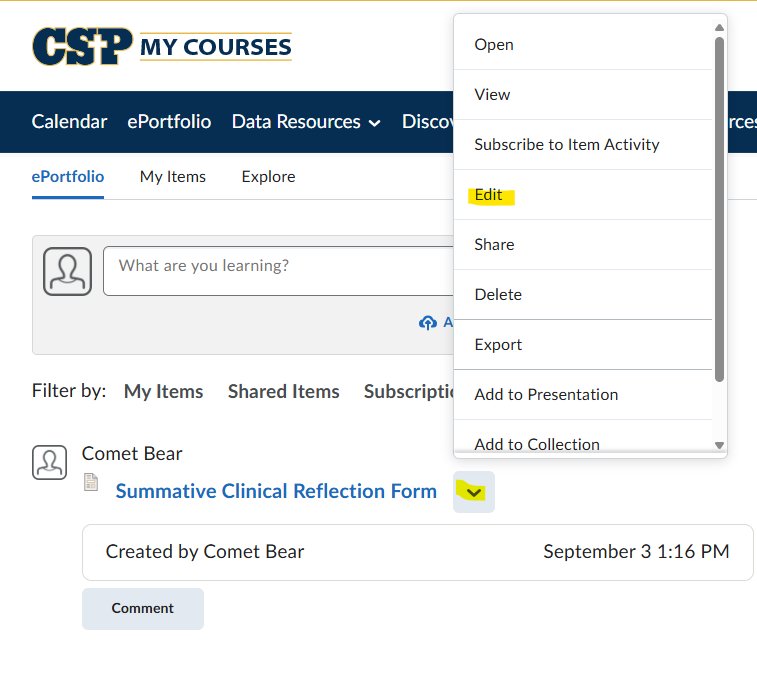
When you are finished editing, click on the blue "Save" button.



