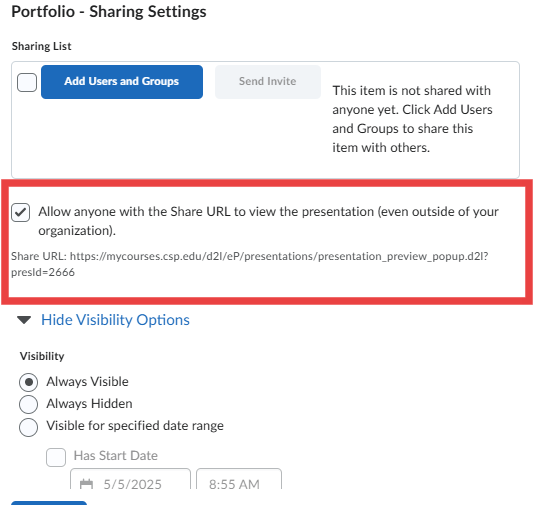Oct 30, 2025
 430
430
ePortfolio Terms:
ePortfolio - This is the portfolio tool. This can house different presentations, items, and content items.
Presentation - This is a visual representation of selected items from within the portfolio. The presentation can be shared with external users.
To share your ePortfolio presentation with external users:
Create a new presentation- think of it as a snapshot of the items you want to share.
Add the items you want to include in your presentation by going to the My Items tab and selecting the items you want to add. Once the items you want to add are selected, click more actions > Add to presentation > select the presentation you want to add the items to > select the area you want to add the items to (this can be edited later) > Click Add
To Edit the items in your presentation, click the caret next to the presentation and click edit. Then go to the Content/Layout page.
Once your presentation is ready to be shared. Navigate back to the ePortfolio page and click the caret next to the presentation you want to share. Then click share.
Select the option to allow anyone with the Share URL to view the presentation (even outside of your organization).
Set your visibility options for the item, then click save.
Make sure to copy the share URL
Once you have copied the Share URL, click close.
Now you can send your Share URL to whoever you want to view your presentation.