May 09, 2025
 559
559
Begin by clicking on the "Discover" tab in the blue navbar:

Use the search bar to find the course or "Browse All Content"

Click on the course, then click on the blue Request Approval button

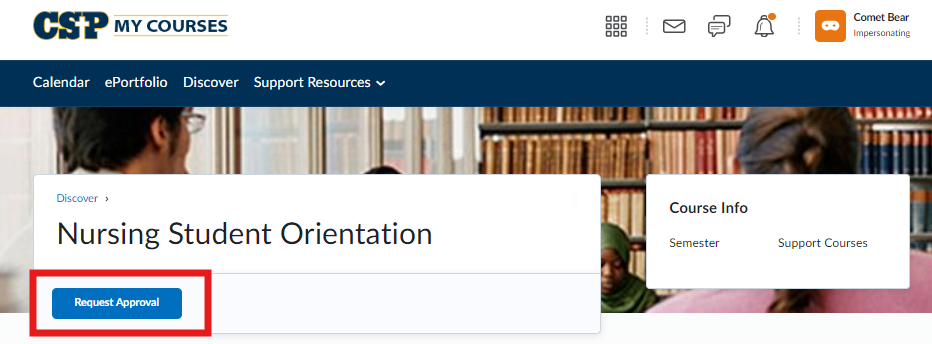
After an admin has approved your request you will have access to the course from your My Courses homepage.



